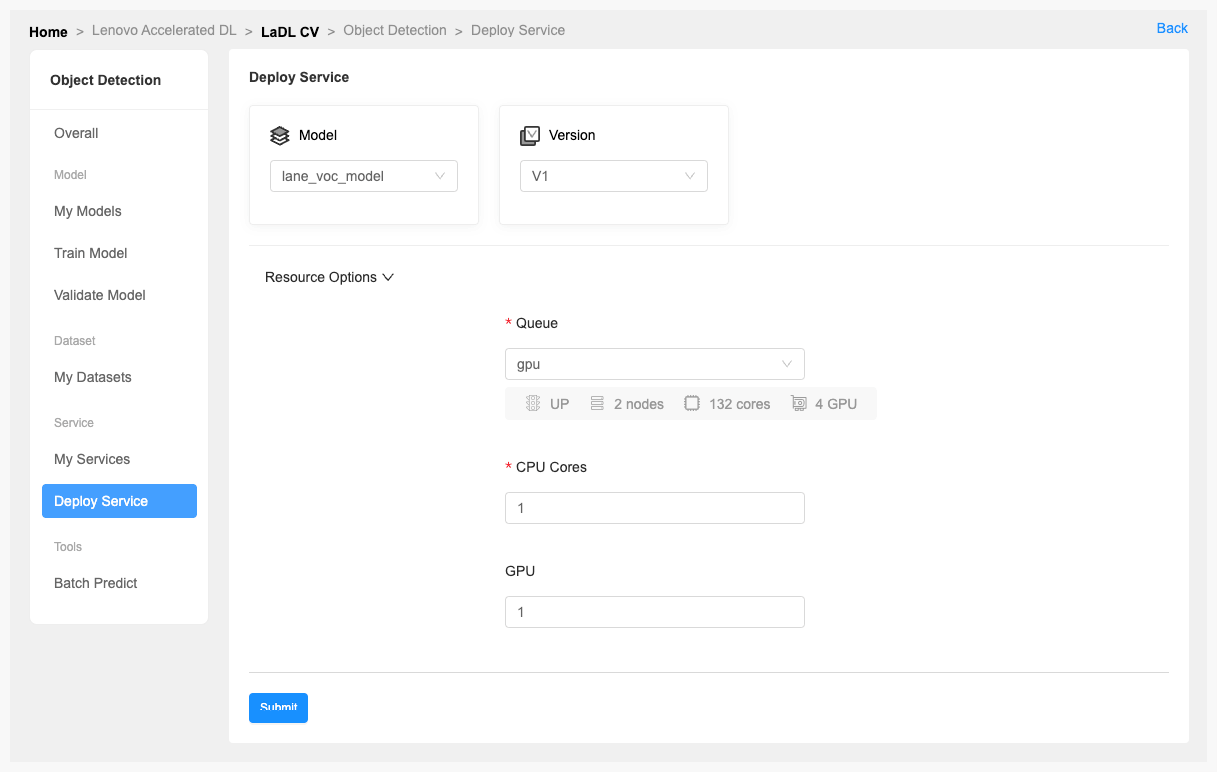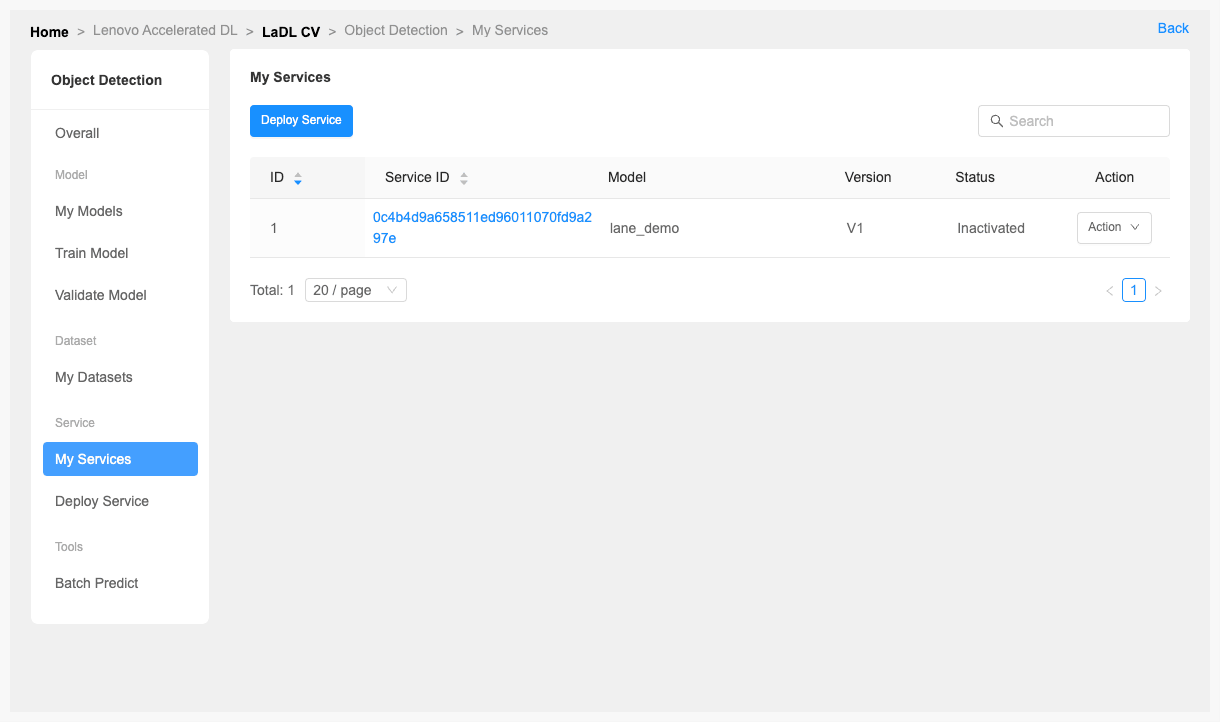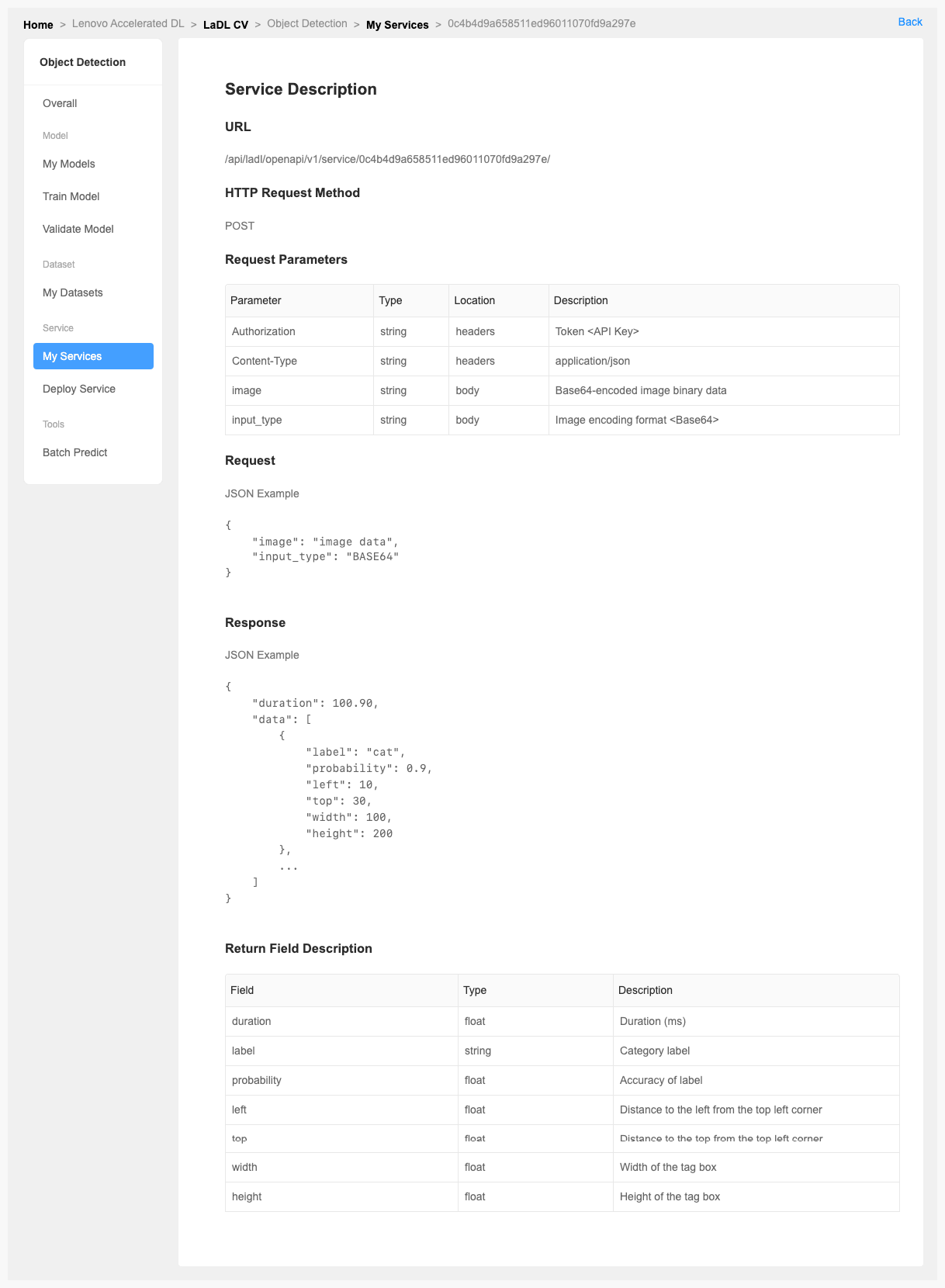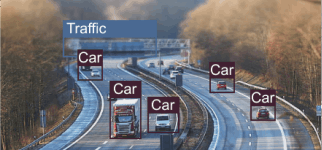
Background
- With the rise of deep learning technology and the concern of artificial intelligence, automatic driving, as an important foothold in AI, has also been hyped up and filled with fantasy.
Prepare Dataset
- First step: Specify the category to recognize. In this example, take the identification of "peoples, cars and signs" on the road as an example.
- Second step: Prepare these pictures containing "people, cars and signs". It is recommended to have at least 200 pictures.
- Third step: Label these pictures with CVAT.
- Fourth step: Create a dataset through LiCO.
- Format: "PASCAL VOC 1.1"
- Directory: Folder after decompressing the VOC compressed package
1.Click [Cloud Tools] from the left navigation pane.Click [Launch] start CVAT.
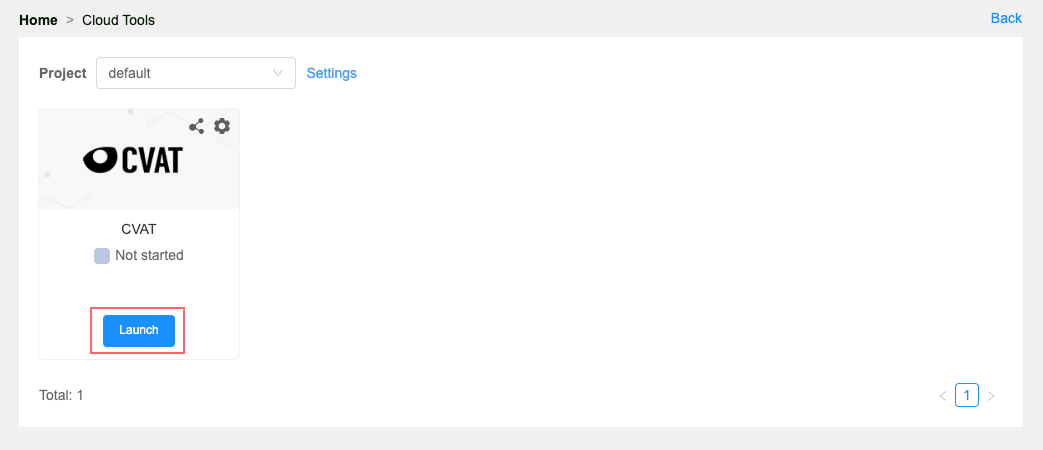
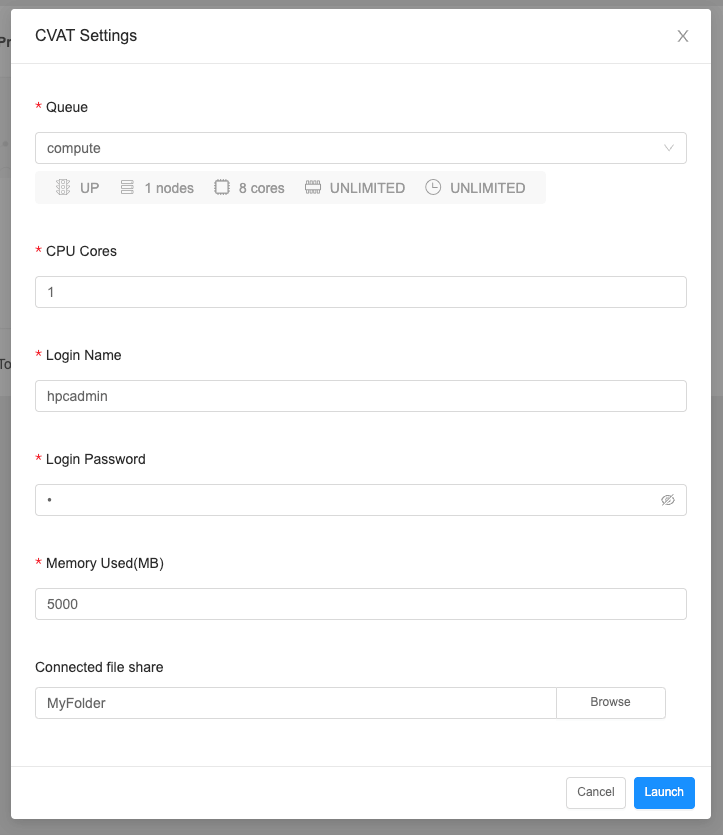
2.Login to CVAT.
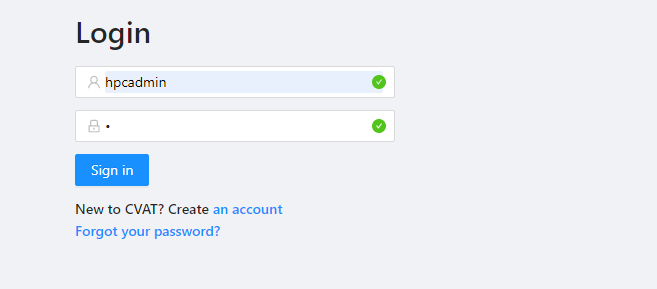
3.Click [Create new task].
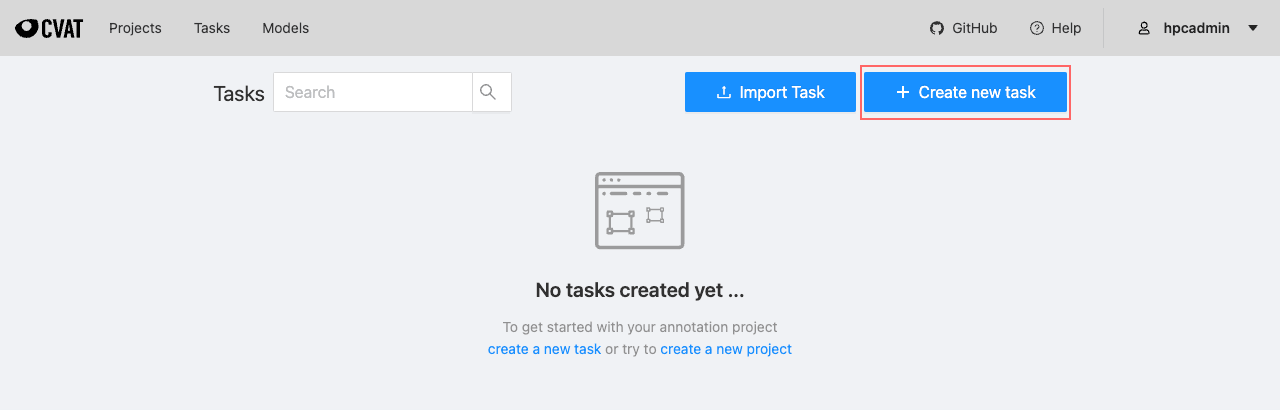
4.Fill in the required information and click [Submit].Cache is not recommended.
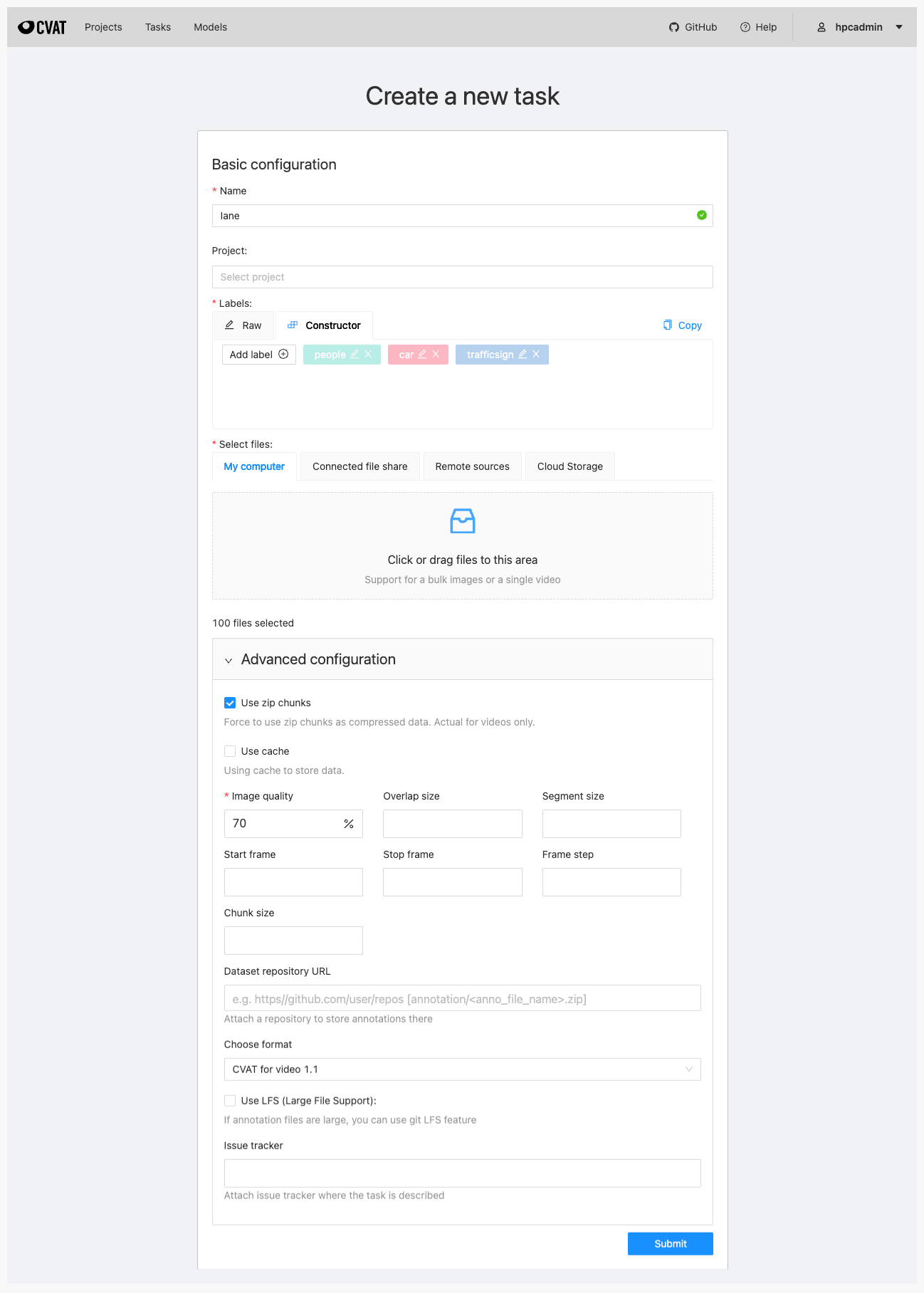
5.Click [Tasks], find the task instance created, and click [Open].
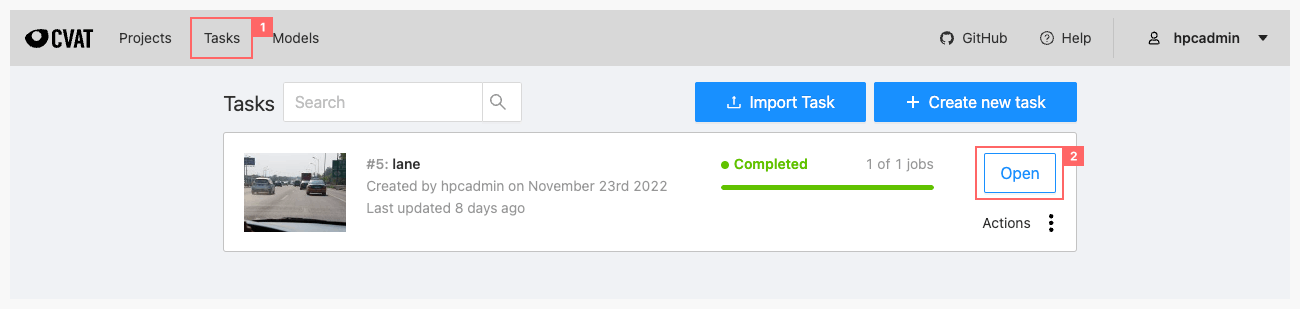
6.Click [Job].
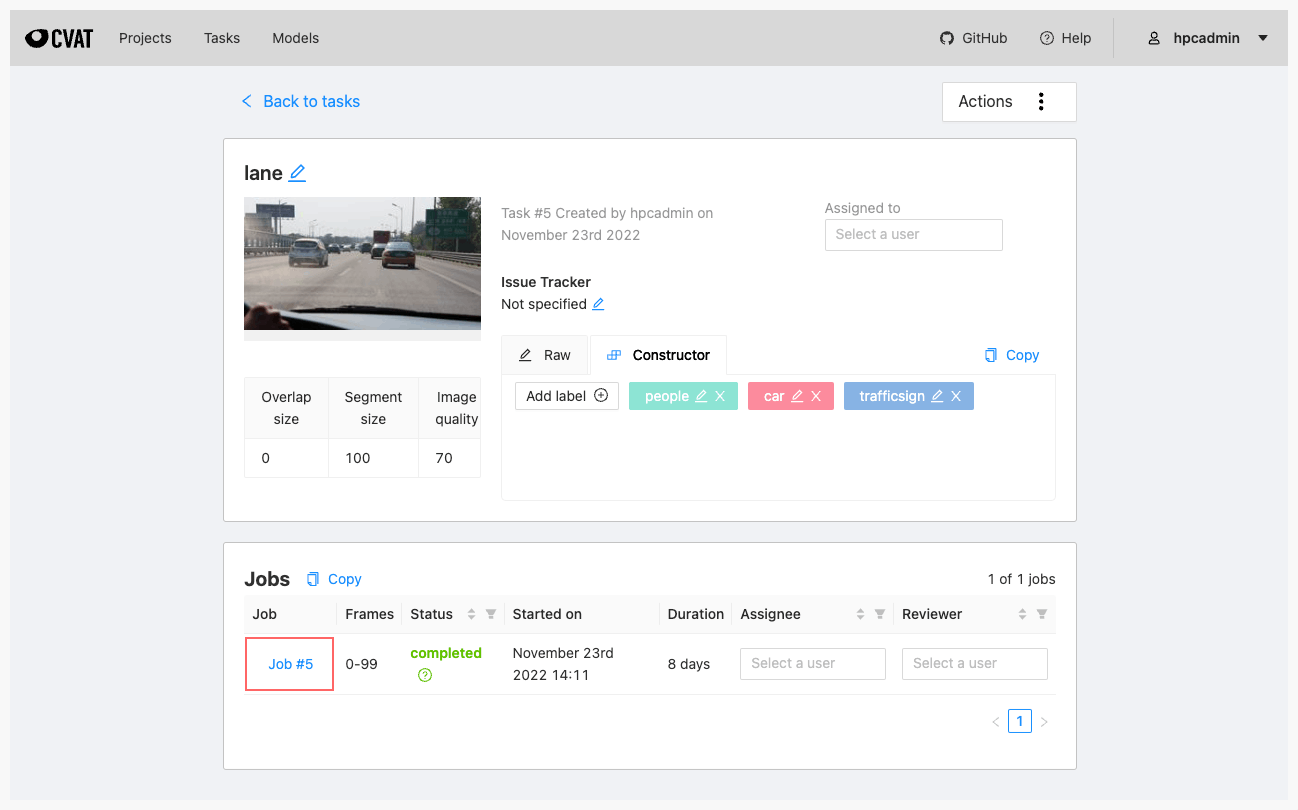
7.Label all the pictures and save them.
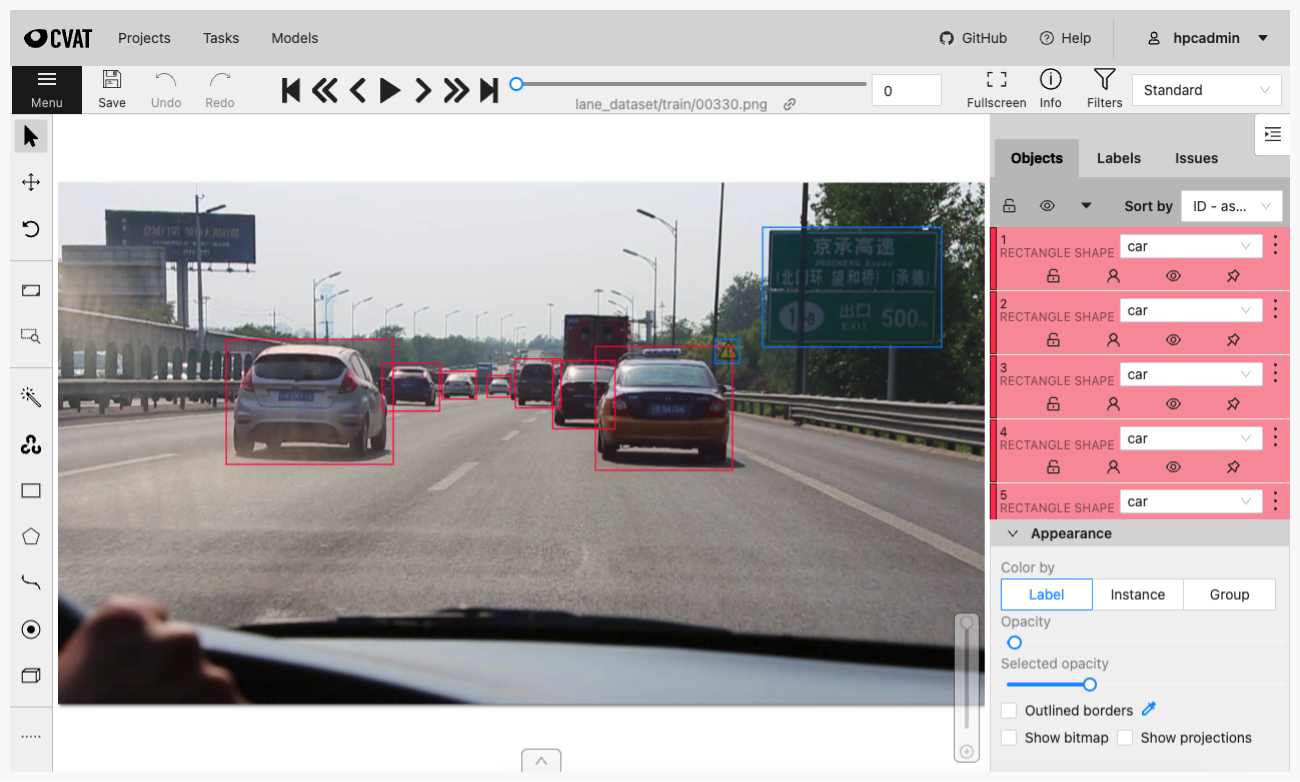
8.Exporting of task and project datasets takes place through the Actions menu.Click [Export task dataset].
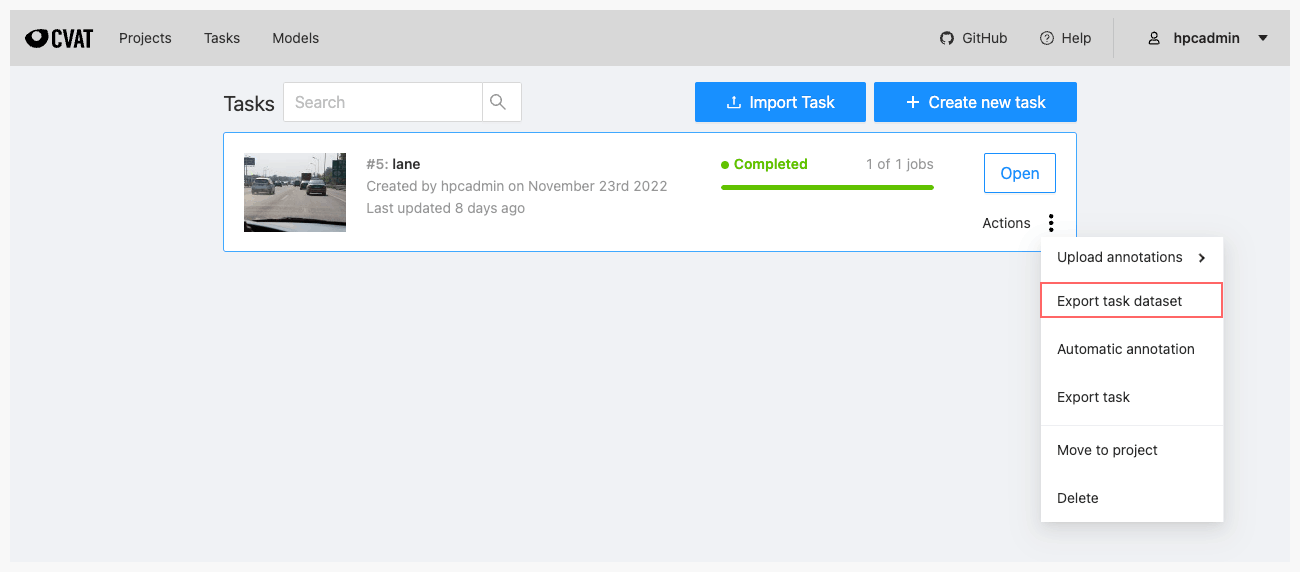
9.Export format select "PASCAL VOC 1.1" and click [OK].
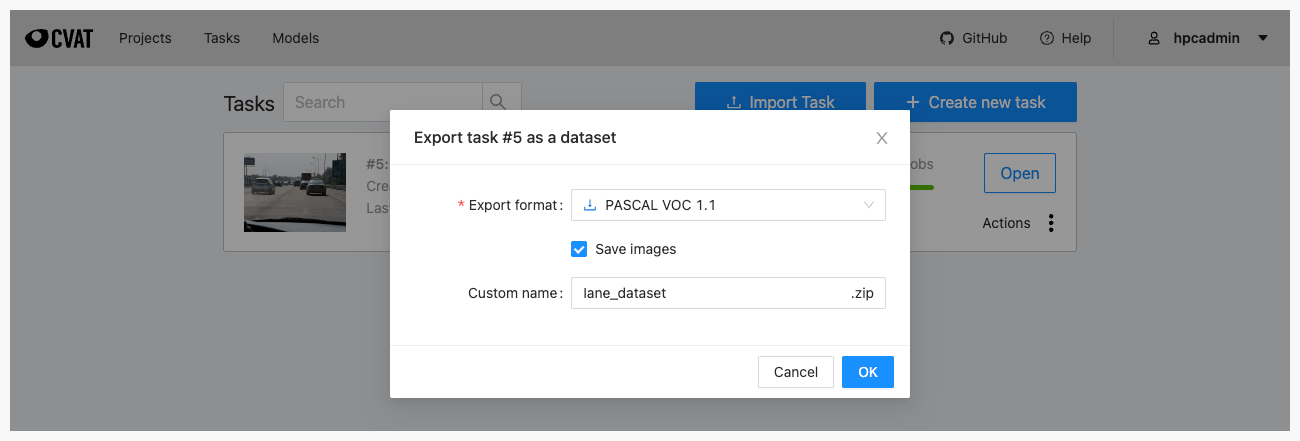
PS: Click here to download a sample dataset.
If you need a complete dataset, please send mail to hpchelp@lenovo.com
1.Click [Create Dataset].
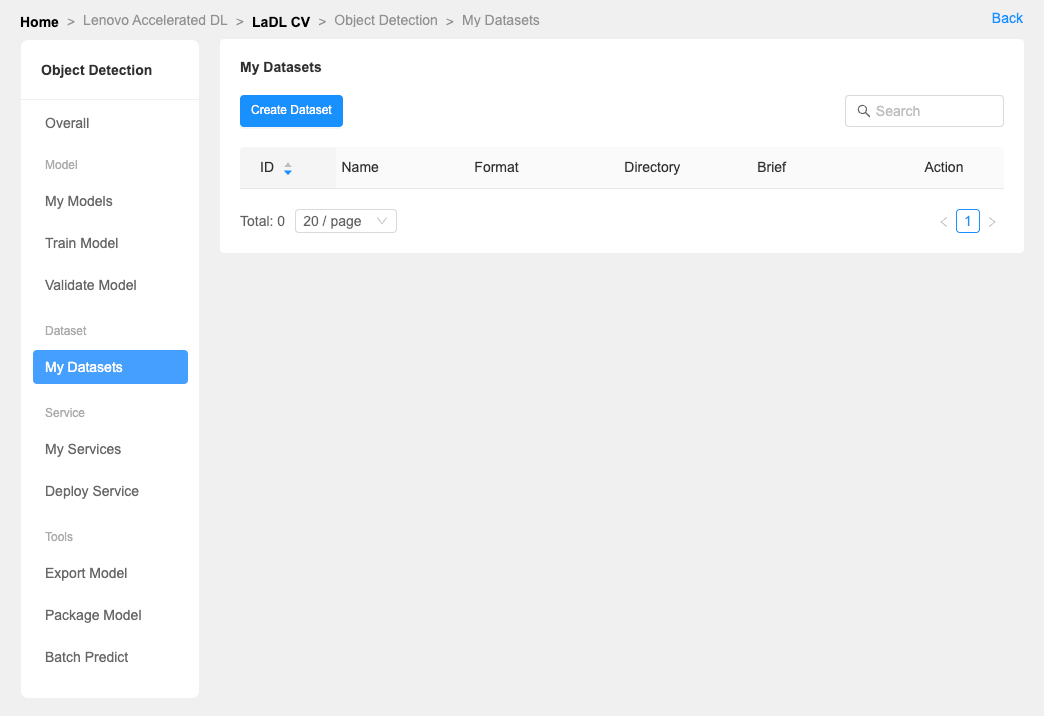
2.Use the compressed package exported in VOC format from third step, upload it to the LiCO file management system and decompress it.
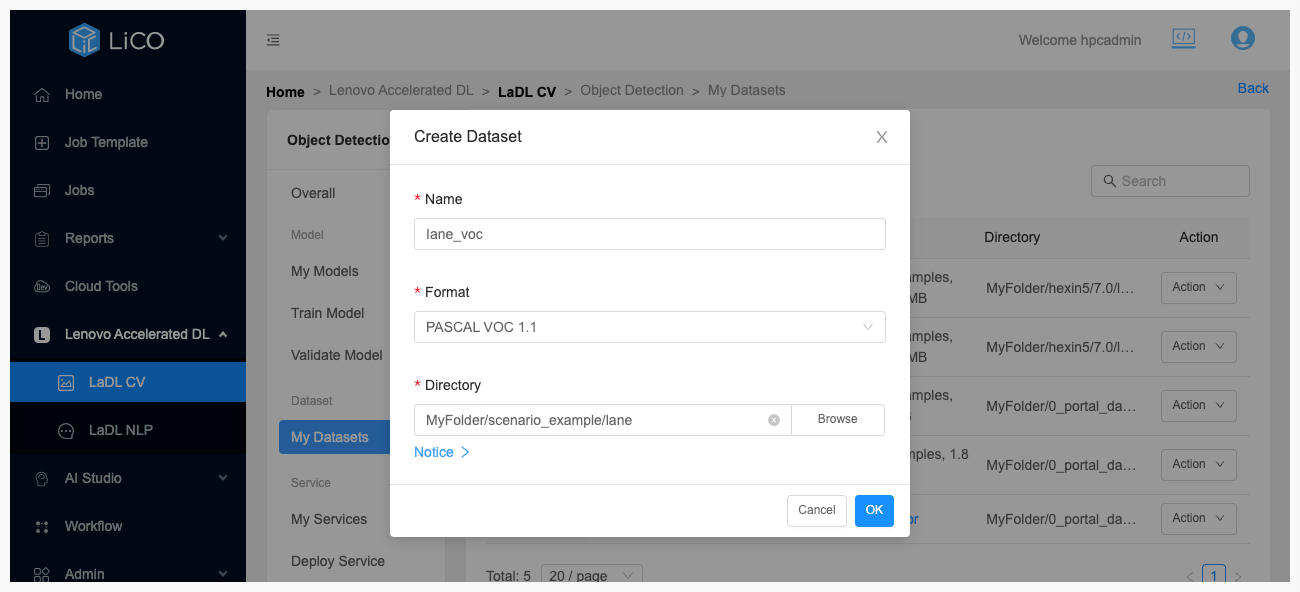
Train Model
- When your dataset preparation is complete, you can click [Create Model] to complete the model creation.
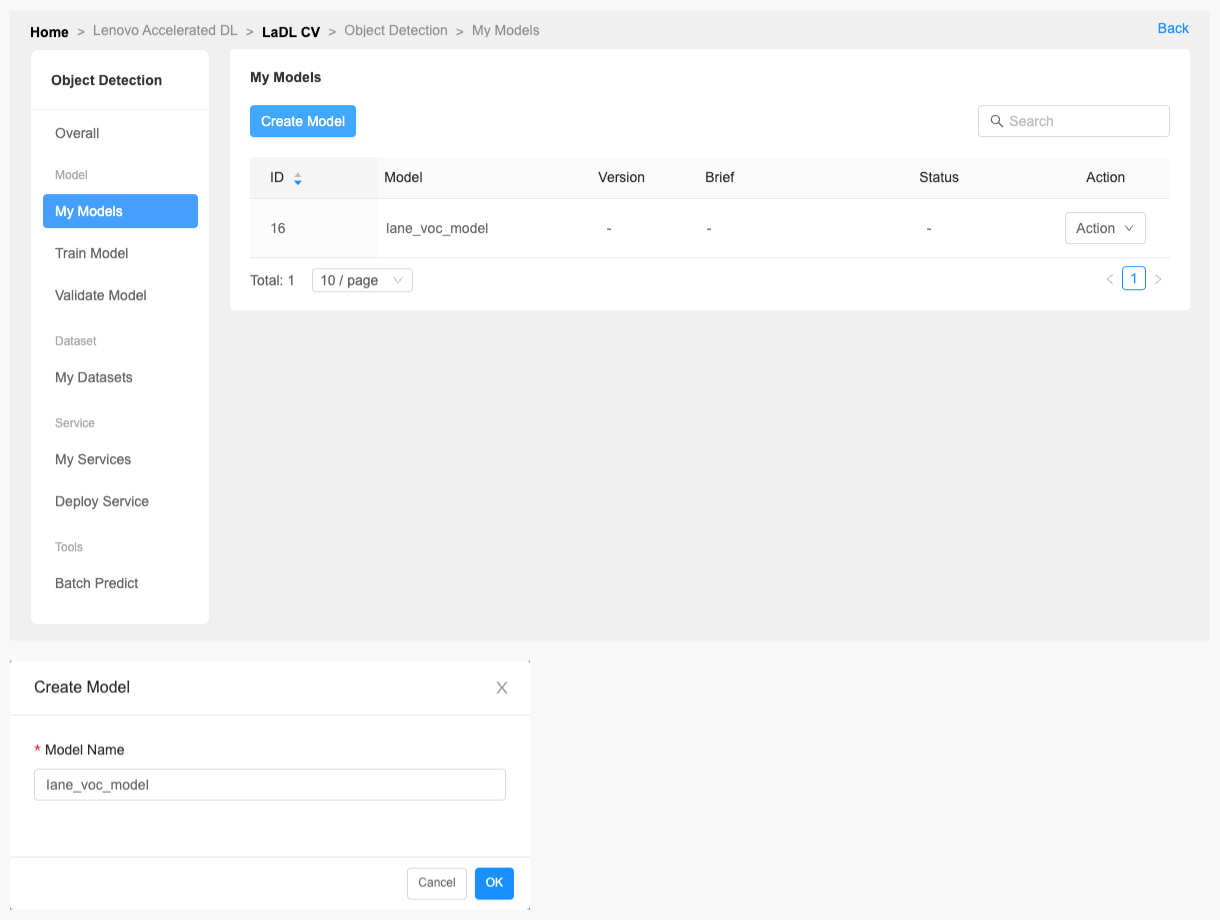
- And then click [Train Model] to start training.
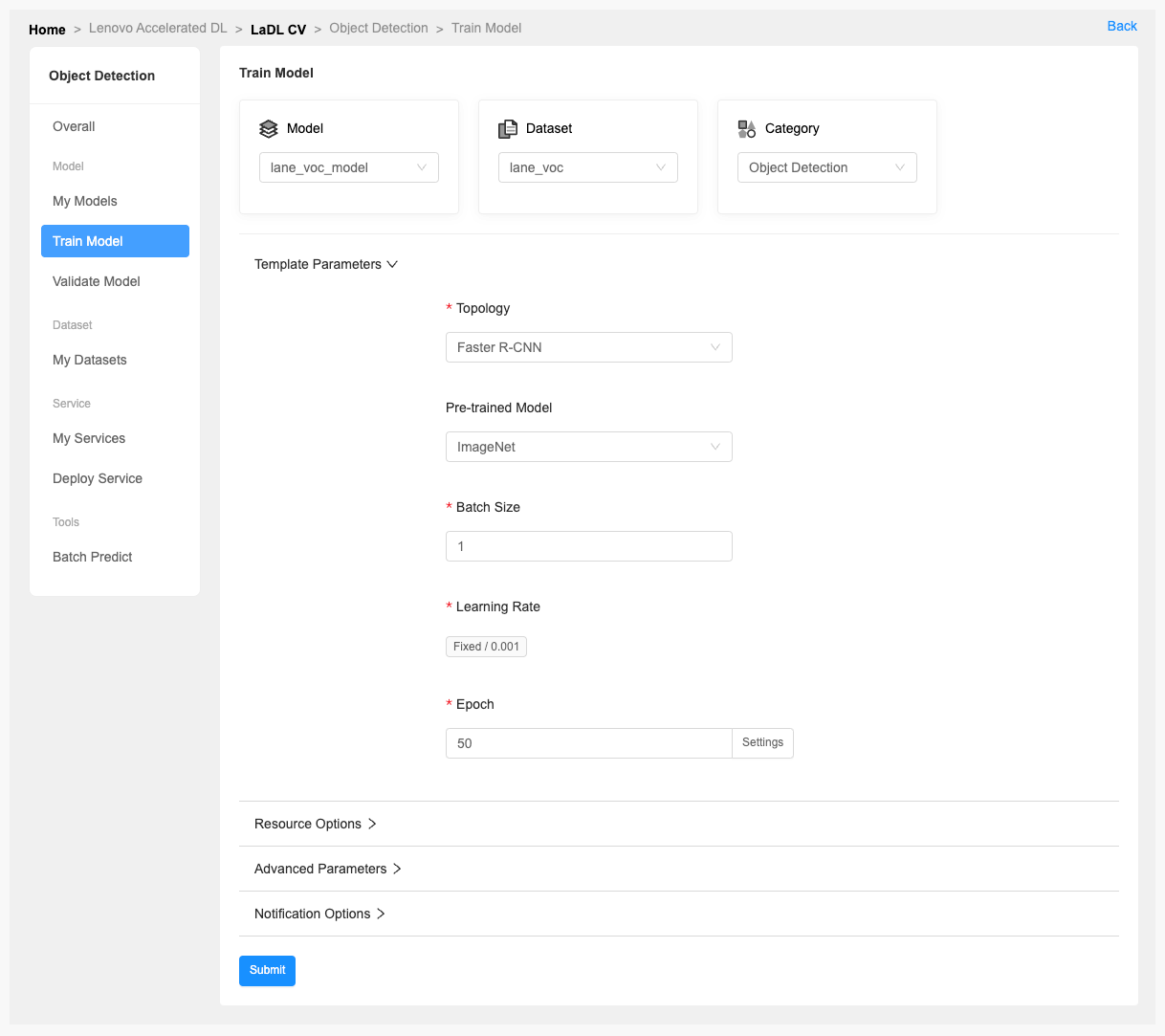
Validate Model
- After the model training is completed, the accuracy of the model can be verified online through [Validate Model].
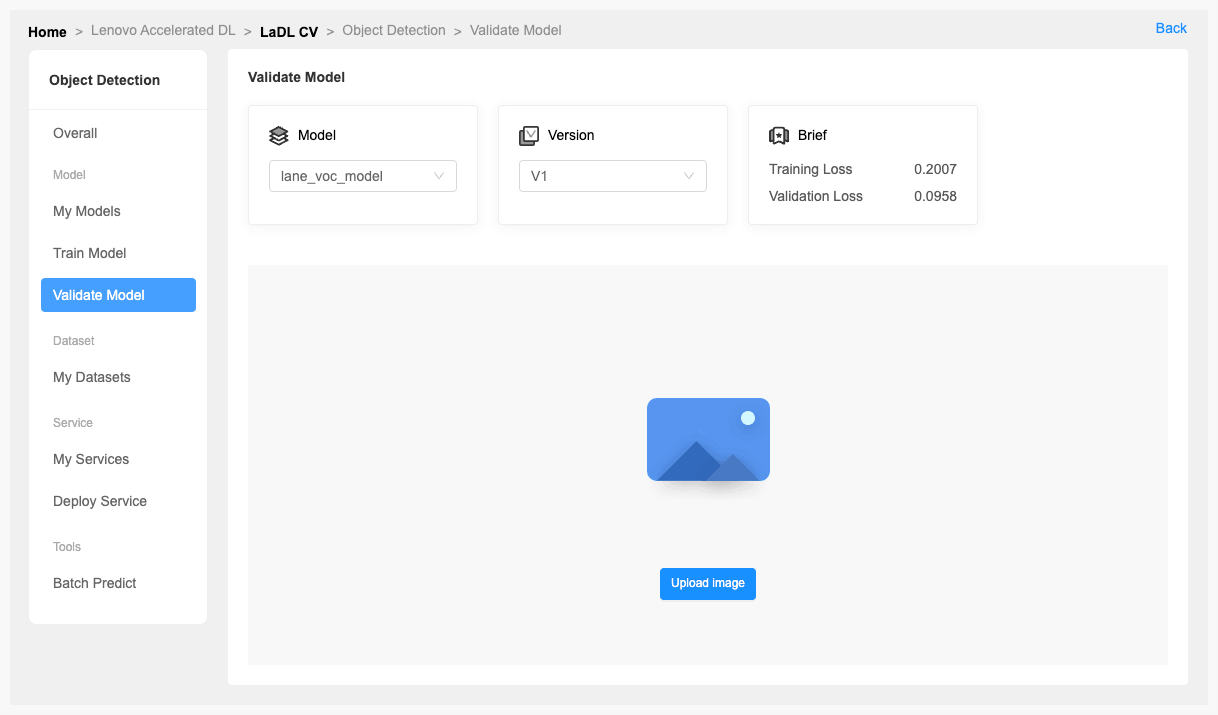
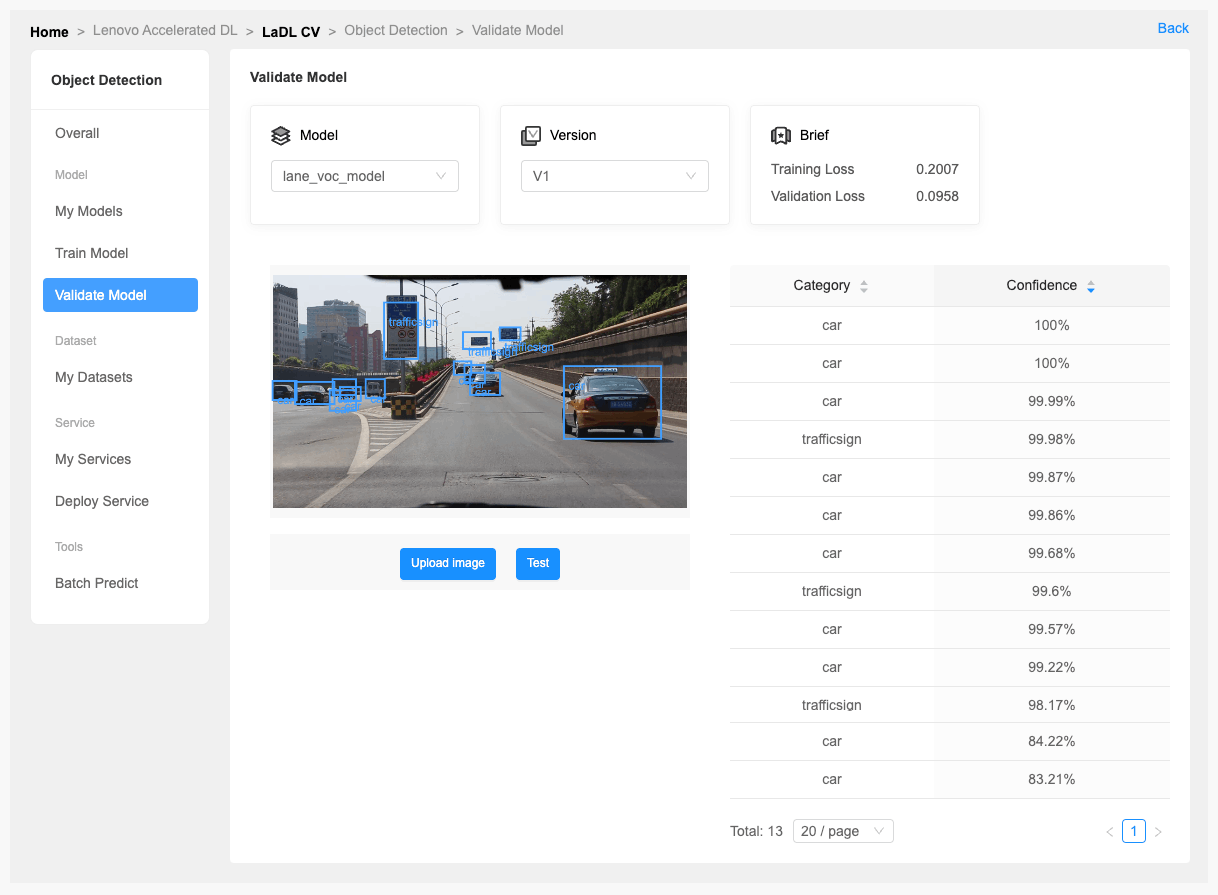
- You can also predict multiple images by [Batch Predict].
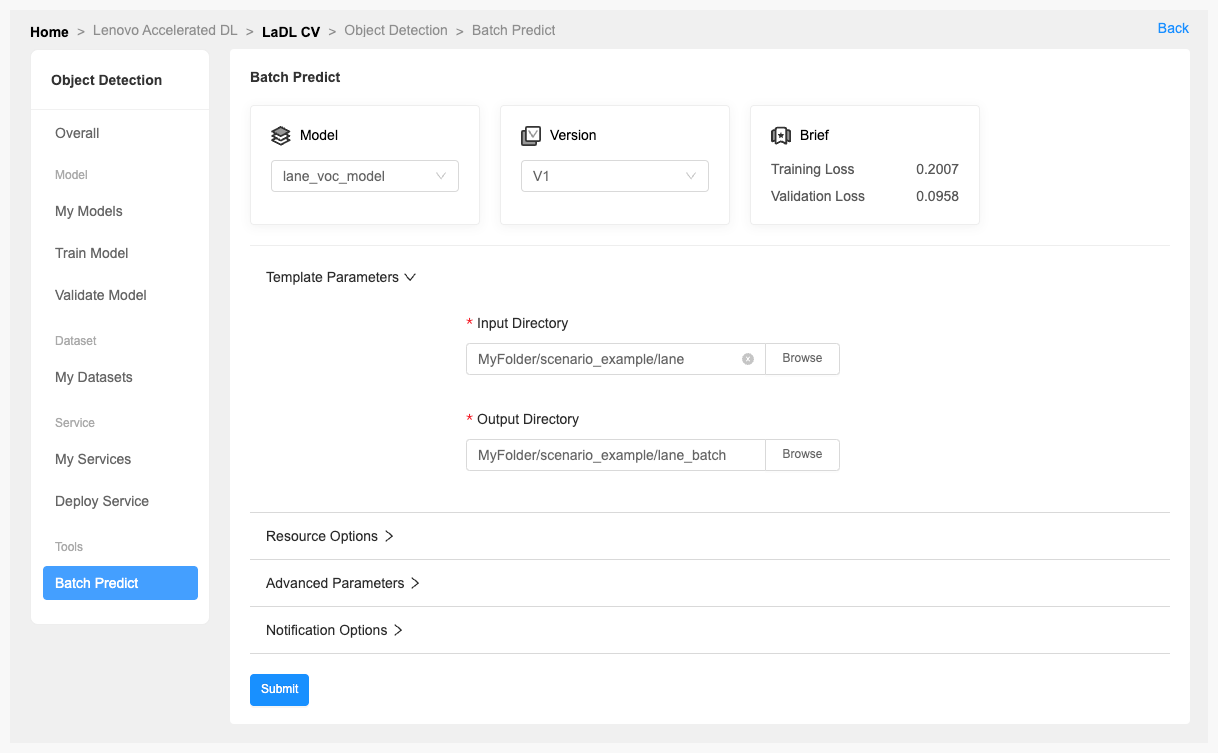
Deploy Service
When you have a model that achieves the expected predictions, you can deploy it as sevices in LiCO or package it to docker platform.
- You can deploy the model by [Deploy Service]. In [My Services] you can manage all deployed services in current scenario. Instructions are provided for each service, which you can view it by clicking on the service id.