Confluent Installation for Ubuntu
Ubuntu Linux 22.04 or 24.04 is supported for installation.
After adding the correct repository as indicated in the download page, you can install confluent by doing:
apt install lenovo-confluent
At which point go ahead and enable it and start it.
systemctl enable confluent --now
At this point, source the script below for confluent command line functionality or logout and log back in.
source /etc/profile.d/confluent_env.sh
Enabling support for PXE
Prior to running osdeploy, it is suggested to install a tftp server. The following will install a tftp server with socket activation, which is generally adequate:
apt install tftpd-hpa
Enabling the Web UI or Deployment API
Enable Secure WebServer with SSL
If not otherwise enabling and configuring TLS, then the following will activate a TLS configuration:
a2enmod ssl
a2ensite default-ssl.conf
Also, enable the confluent web configuration:
a2enconf confluent
Use osdeploy to create TLS certificate:
osdeploy initialize -t
In terms of confluent itself, it is by default set up without any user access. To enable a user that can ssh into your server to access the web interface:
confetty create /users/demouser role=admin
The user ‘demouser’ may now use his login password to access the confluent web interface as an administrator. The available roles are:
- Administrator: Full access apart from reading ‘secret.’ attributes for all data and operations
- Operator: Removes the ability to change or add usernames or passwords in various contexts
- Monitor: Suitable for health check programs, unable to do anything to effect operation of systems, but can get power state, health, and sensor data.
After these steps, the GUI should be available at:
https://[server]/lenovo-confluent/
Getting ready to use confluent
Proceed to configuring confluent for information on adding groups and nodes.
